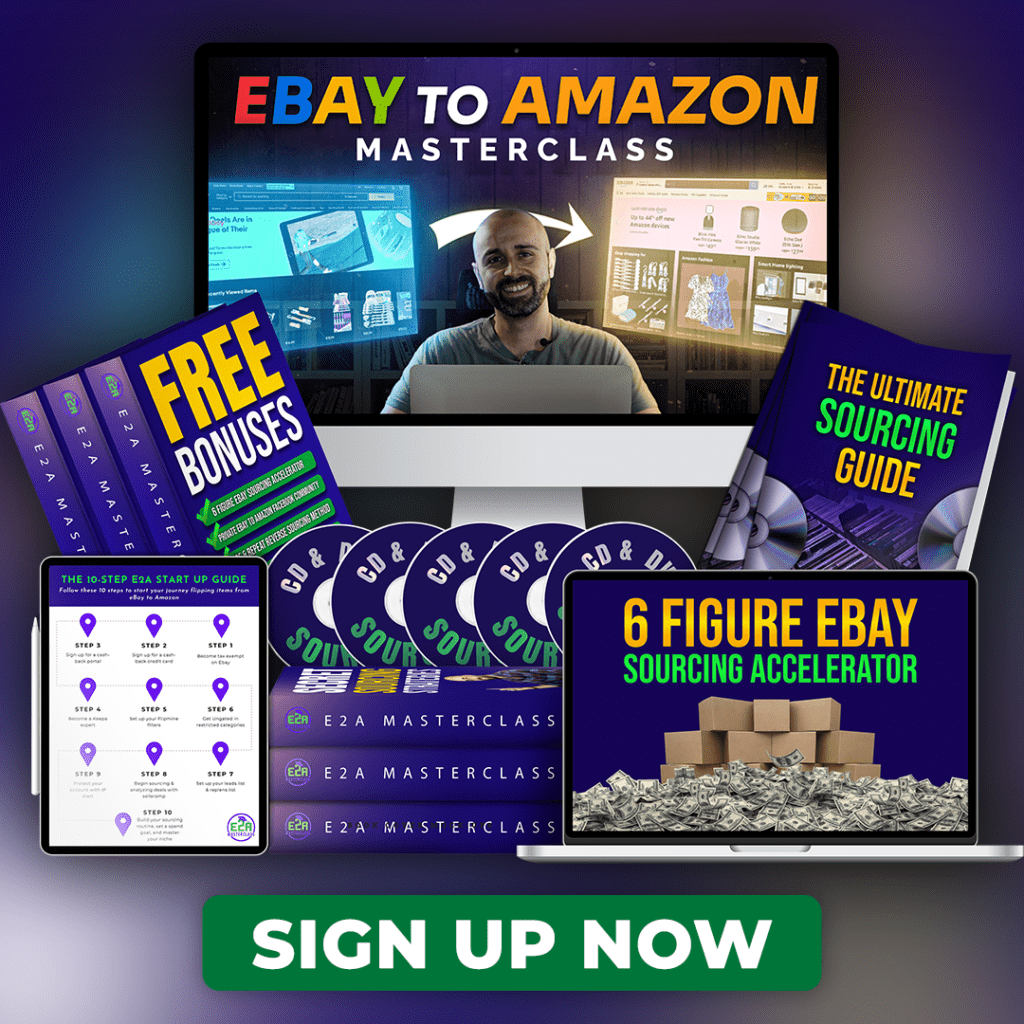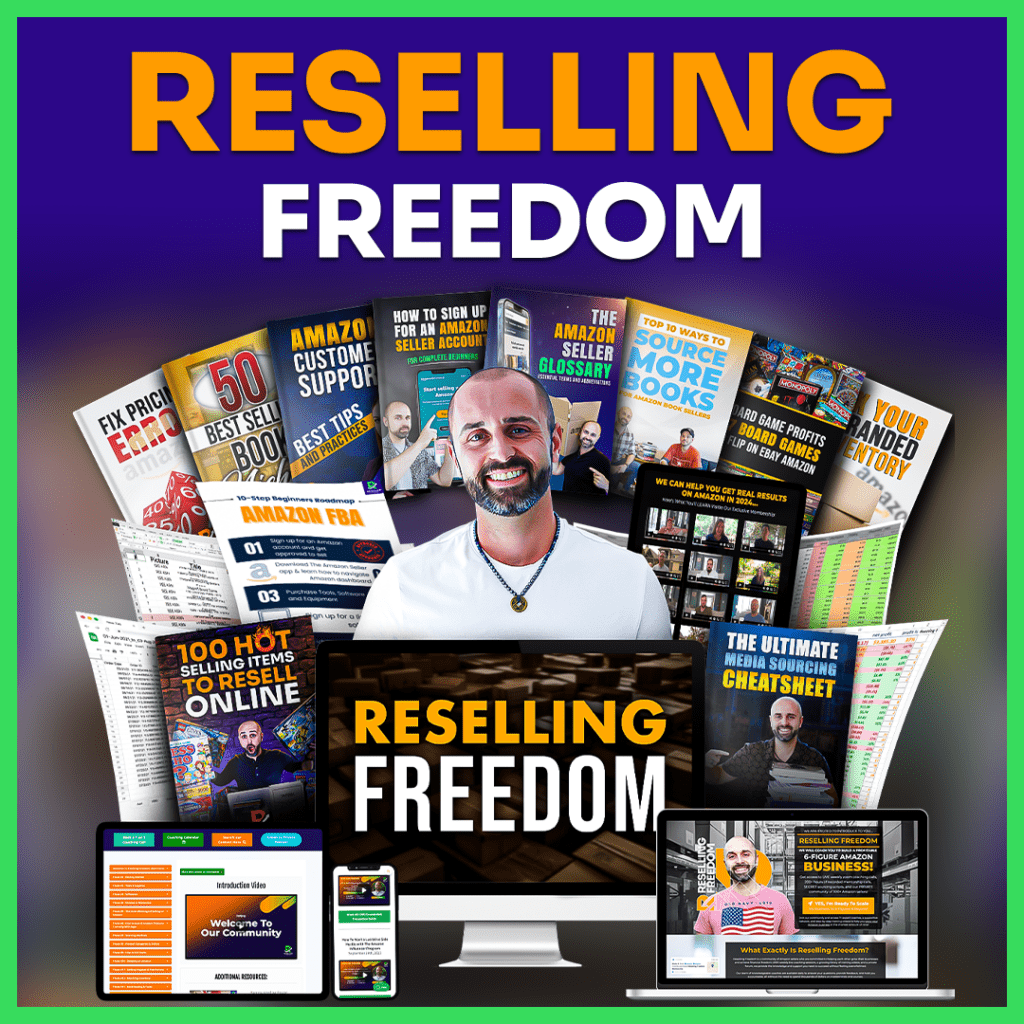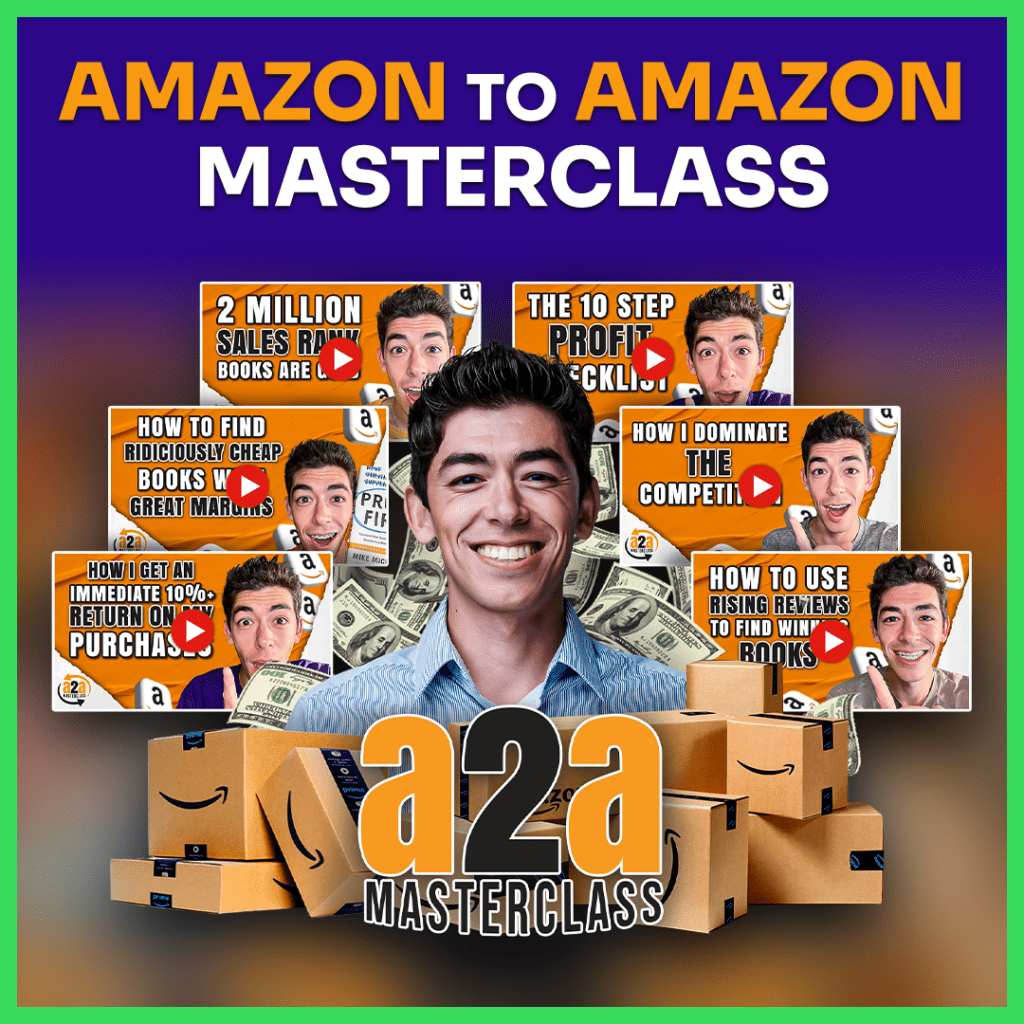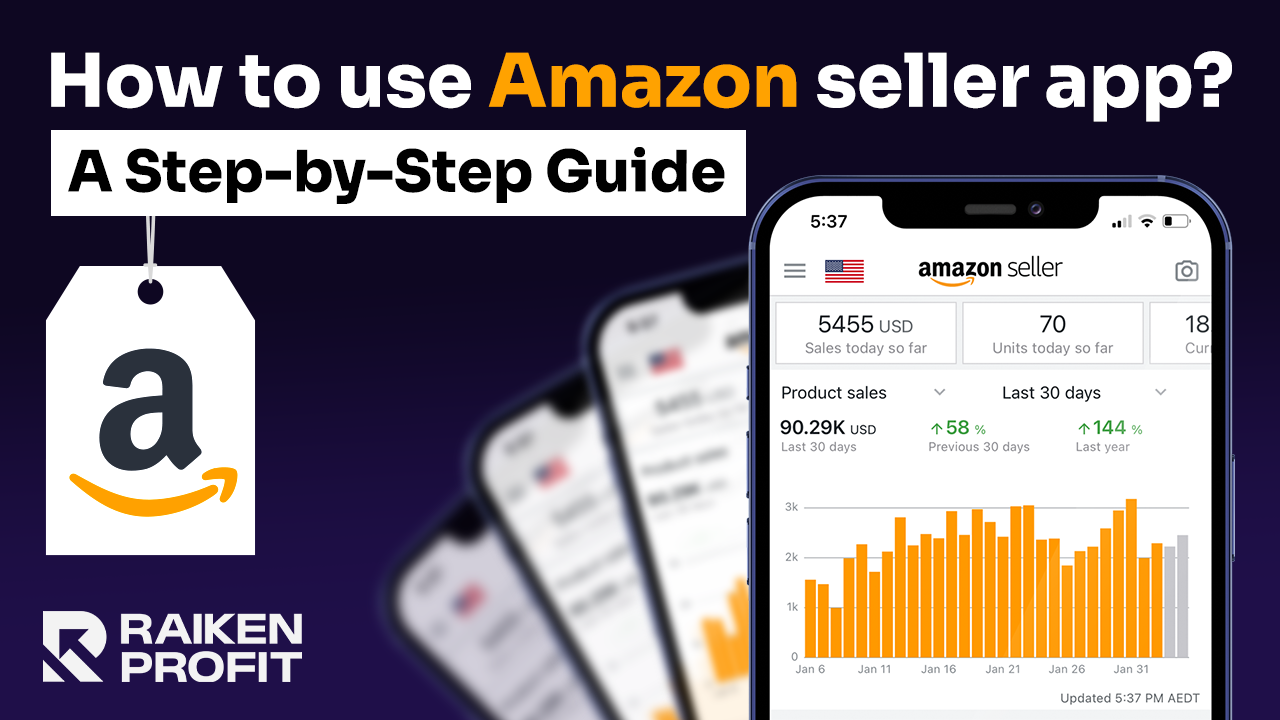
The Amazon Seller App is a must-have for anyone running an Amazon store. Think of it as your ‘secret weapon’ for growing your business online.
Simply put, it’s made to make things worlds easier – effectively helping you turn the tricky and time-consuming parts of running your online business into something far simpler (and way more efficient).
Whether that’s keeping track of what you have in stock or answering customer questions, the Amazon app makes managing your business – more than just straightforward – much more streamlined and effective.
You have control of your seller account Amazon, right in your hands. Its convenience is priceless – and you can take care of your business needs with just a few clicks, no matter if you're at home, on a trip, or taking a break at your favorite coffee shop!
This detailed guide will explore and cover pretty much everything on how to make the most of the app, using it to its full potential to help your business grow.
Amazon Seller App Overview
After getting your Amazon account set up and running, you can download the app from the Apple Store or Google Play.
Use the same login details – your Amazon Seller account and password – to sign in once the app is on your device.
Watch the Video below:
(Click here to watch on YouTube)
Here’s how to fully use the app and its various functions:
Quick Start Guide
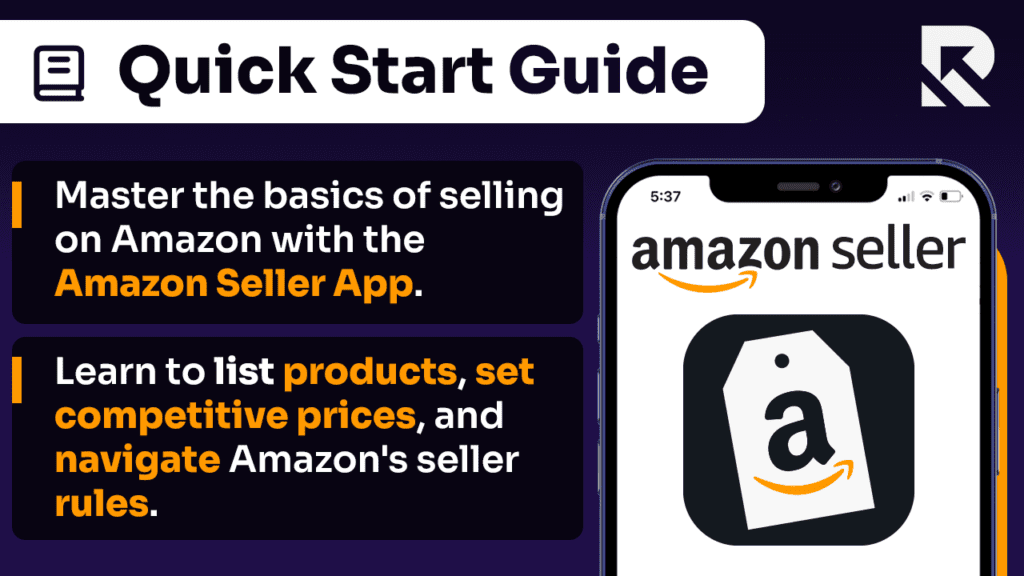
For those new to selling on Amazon, this Amazon Seller App guide is quite a good tool for getting yourself in the knowhow.
This means you'll effectively get the hang of how to list your products correctly, set prices that compete well in the market, and understand Amazon's rules for sellers.
You can think of this guide as a clear, step-by-step helper for your selling adventure.
It's not only about putting your products out there but about making sure they have the best chance to sell.
This includes choosing the right words to describe your products so customers can find them easily and setting prices that make sense for what the market is doing and for your business goals.
How To Add Product On Amazon Seller App
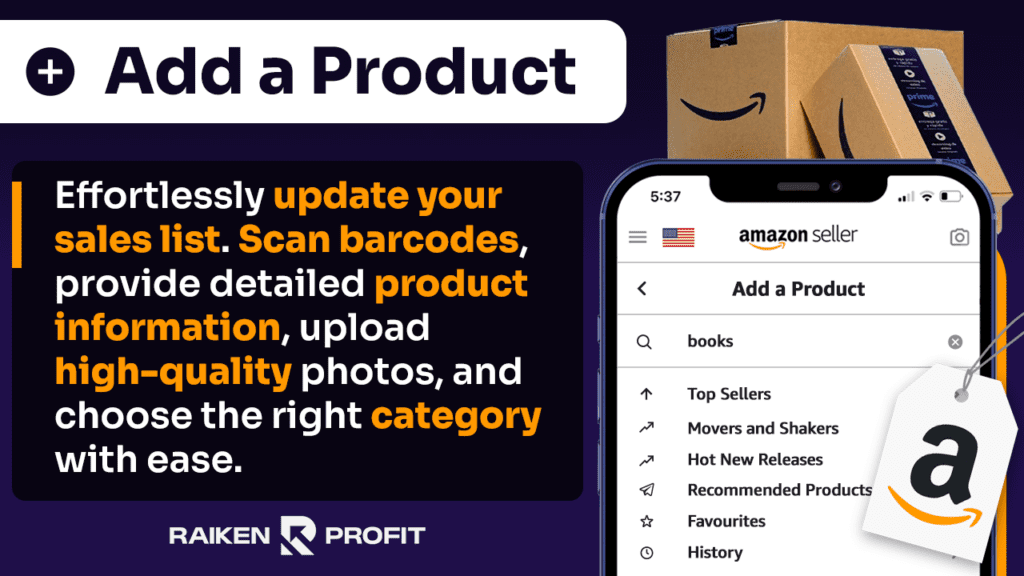
This tool makes it much easier to update your sales list on Amazon, letting you add new products to your inventory quickly and with little effort.
Here’s a closer look at what it offers:
Product Details: This handy feature lets you enter important information about your product.
This includes the product name, a full description, and pricing (and even how many are available).
Providing this complete set of information helps potential buyers get a clear picture of what you're selling.
Barcode Scanning: Use your smartphone to scan your product's barcode. This handy feature makes listing your product faster and far more accurate.
It helps to find and match your product with similar items that have been on Amazon, in turn making it easier to categorize and price your product.
Upload Photos: It’s needless to say, good pictures are really important in the online world. This feature lets you choose a high-quality image from your phone – or take a new one to upload.
Clear, detailed photos help customers understand what they're buying. By extension, this can monumentally increase the chances of making a sale.
Product Categories: Choosing the right category for your product is a key step. This feature of the tool helps you find and select the most fitting category.
A product in the right category is not only easier to manage in your inventory but also makes it easier for customers to find it through search filters (i.e., an added benefit that correlates with SEO efforts).
Shipping Options: This cool feature lets you decide your preferred way to send the products you’re selling. Essentially, you can either handle shipping yourself or depend on Amazon's shipping services – known as FBA –to do that on your behalf.
In turn, this will enable you to make sure your products get to your customers in a timely manner.
How To Manage Inventory
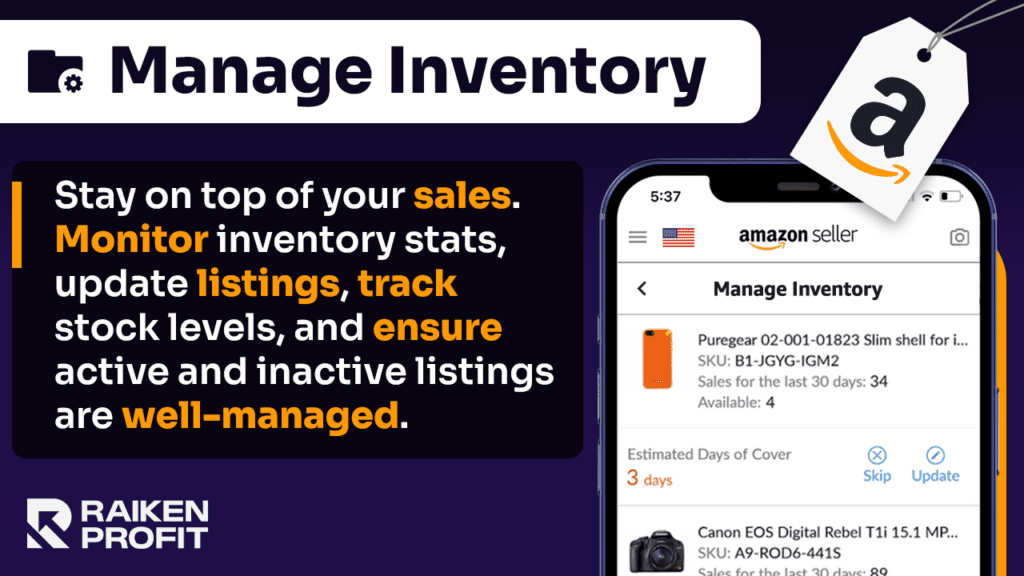
The managing inventory feature of the Amazon Selling App, as the name suggests, helps you easily and effectively manage your sales activity and stay vigilant of your products — in particular, it helps to ensure they are always ready and available for interested customers.
Here’s a more explicit (and in-depth) list of info on what this part of the tool offers:
Inventory Overview: As you can probably guess from the subcategory’s name, the ‘inventory overview’ provides key information on your products listed on Amazon.
The dashboard shows stats, including the number of items you have, their prices, and more. (This will really help you quickly understand your inventory).
Update Listings: The ‘update listings’ section will let you change important details about your products. You can adjust prices to stay competitive, make tweaks to your product descriptions, or make your stock items more up-to-date.
Stock Levels: Keep a close eye on your inventory. This is paramount - because of two primary reasons: a) it shows how many of each item you have left b) It alerts you when it's time to restock.
This way, you won't miss out on sales as a result of not knowing you've run out of stock (which is the last thing any Amazon seller wants!)
Product Details: This allows you to view and adjust detailed information, helping you confirm and verify that every product listing is ready - and tailored to meet customer expectations and market demands.
Active and Inactive Listings: This feature helps you manage your products effectively. It clearly shows which products are available for sale (labeled as ‘Active’) and which have been taken off the market either temporarily or permanently (labeled as Inactive).
How To Manage Orders
The ‘Manage Orders’ feature on the Amazon Seller app can be thought of as your sales handling command center.
It makes it easier for you to monitor your sales and, generally, just make sure that everything goes well — from the point of purchase to the point the customer receives their product.
Here's what you can do with it:
View Orders: Keep yourself in the loop of all the orders customers make for your products. You can refer to this for a list of items sold.
Order Details: Gives you details on every order –i.e., what was bought, how much it sold for, and where it’s gotta go.
Update Status: This lets you change the status of an order. For example, you can mark and label an order as ‘shipped’ once you have sent it out.
Contact Buyers: If there’s a need to discuss something with one of your customers (which could be about their order), you can do so from here.
Handle Returns: Unless your product is so good that even if someone purchased it by accident, they’d still prefer it coming, it won’t be uncommon for you to see occasional returns. Through this tab, you can see and handle all the returns that are processed.
Payments
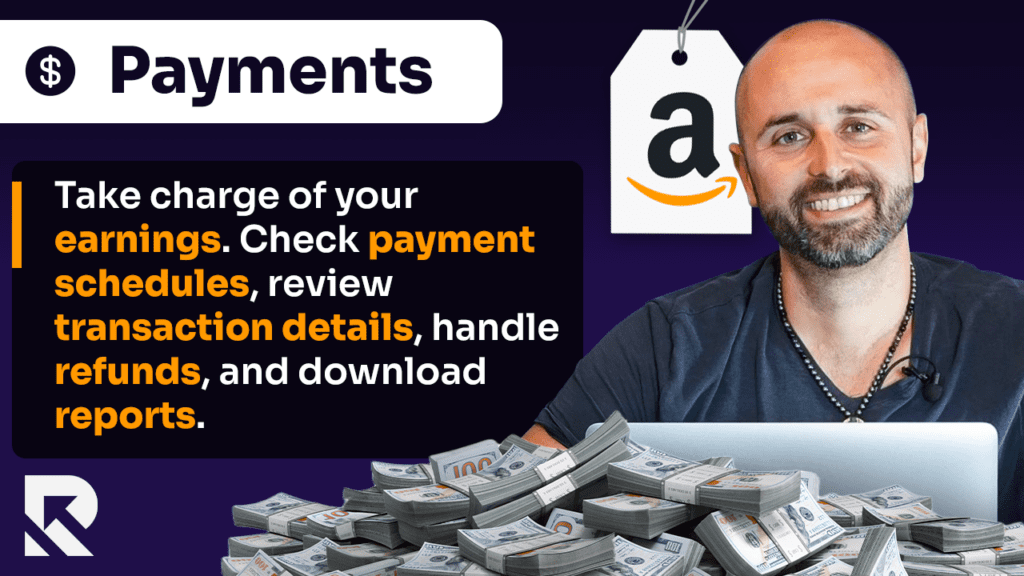
Payments in the Amazon Seller app deal with pretty much everything related to your money.
Through it, you will easily be able to control your money - for example, knowing how much you actually earn (which means how much you earn after the Amazon expense) and when you will get paid.
Here's a simple overview:
Earnings Overview: Find out the amount of money you have earned from your sales.
Payment Schedule: See when you get paid next by Amazon for your sales.
Transaction Details: Review individual sales and see how much you’ve made and if Amazon took out fees.
Refunds and Adjustments: Here, you can see the details of any refund to a customer or other adjustment.
Download Reports: You can download this report for your own use if you require a record of your payments and sales.
Communications:
The ‘Communications’ feature in the Amazon Seller app is your hub for talking with customers and Amazon. Here's what it includes, in simple terms:
Customer Messages: Read and reply to messages from customers who bought your products. It's essentially an inbox specifically made for answering customer questions as well as keeping yourself up-to-date with the latest feedback.
Notifications: Receive important alerts from Amazon – including updates and changes to their policy (which can be quite frequent) – that are essential for you as a seller.
Send Messages: Need to reach out to a customer, perhaps to inform them about their order status? This section makes that possible!
Amazon Support: For any assistance with your account (or queries about selling on Amazon), seller support is just a click away.
Feedback and Reviews: Keep track of your customers' opinions about your products and services. Understanding their feedback is key to your success.
Advertising
The ‘Advertising’ feature within the app helps you promote (and advertise) your products on Amazon.
Though it’s quite self-explanatory for people who have run ads on platforms like Facebook and Google, those new to paid ads may require assistance.
Here's a quick rundown of what it does to give you an initial high-level overview of what you can expect.
Create Ads: Easily set up ads for your products to draw in more customers. You have options like ads for specific products or your brand.
Budget Management: Your ad spend is completely under your control — set a daily limit to keep your costs in check.
Performance Tracking: Track how your ads are performing. Not miles apart from advertising on platforms like Facebook, this includes helping you get an idea of the number of people who view and interact with your ad.
Adjust Campaigns: Fine-tune your ads for better results. This could mean adjusting your budget or targeting different groups of customers (based on what can be extrapolated from current ad performance).
Tips and Guidance: Amazon provides tips and guidance to enhance the effectiveness of your ads.
Revenue Calculator
The ‘Revenue Calculator’ feature in the Amazon Seller app is a nice and easy tool to help you understand your potential earnings (i.e., earnings that can be projected based on existing data).
Here's a quick overview of where it shines most:
Profit Estimation: It figures out how much you could make from selling something, thankfully giving you an estimate after taking away those annoying Amazon fees as well as other expenses.
Cost Breakdown: Get a detailed breakdown of costs. This includes costs relating to Amazon fees, shipping, and all the other expenses that lie in between!
Compare Costs: If you're trying to decide which products to sell, this tool can help you see which one/s will fit the bill (and be the most lucrative choice to go for)!
Pricing Decisions: Use this feature to figure out how to price your products for a good balance between competitiveness and profit.
Financial Planning: This is quite useful for thinking about how your business money works and understanding the finance side of selling on Amazon - which can otherwise be a daunting task!
Barcode Scanner and Visual Search Tool
The ‘Barcode Scanner’ and ‘Visual Search Tool’ in the Amazon Seller app are two features designed to make listing and identifying products easier and faster.
Here's a brief look at each:
Barcode Scanner:
Scan Barcodes: Use your phone’s camera to scan the barcode on a product. This is pretty handy for quickly finding and listing products that already exist in Amazon's database.
Easy Listing: After scanning, the app pulls out the product details for you to list it for sale, fortunately, without having to manually enter all the information.
Time-Saving: It saves a lot of time that would otherwise take a major part of your workday — especially when you’re listing multiple items that have barcodes.
Visual Search Tool:
Image Recognition: Snap a photo of a product or upload an image, and the tool will use its ‘visual recognition’ ability to identify exactly which product it is (extremely helpful!).
Find Similar Products: If you’re wondering how to find the best products to sell on Amazon, this feature is particularly useful for identifying products without barcodes or for finding similar items on Amazon.
Enhanced Product Matching: This helps ensure your product matches up and is in line with the ones already listed on Amazon – which, essentially, is a way of confirming that it's in the right category with the right details.
Amazon Seller App for Amazon Arbitrage:
Amazon Arbitrage is all about buying a product at a lower price from a retail store or another online platform and selling it for a profit on Amazon.
The Amazon Seller App has a camera icon located on the top right of the app (which allows real-time scanning of products).
This, effectively, allows you to scan a product in a store and find out its selling price on Amazon, the fees Amazon charges, and potential profit. So, it’s like having a little business advisor in your pocket.
Summary
In summary, the Amazon Seller app is an invaluable tool for anyone looking to sell on Amazon. This app streamlines the selling process remarkably — with it, you can quickly list your products, monitor your inventory, and track your earnings.